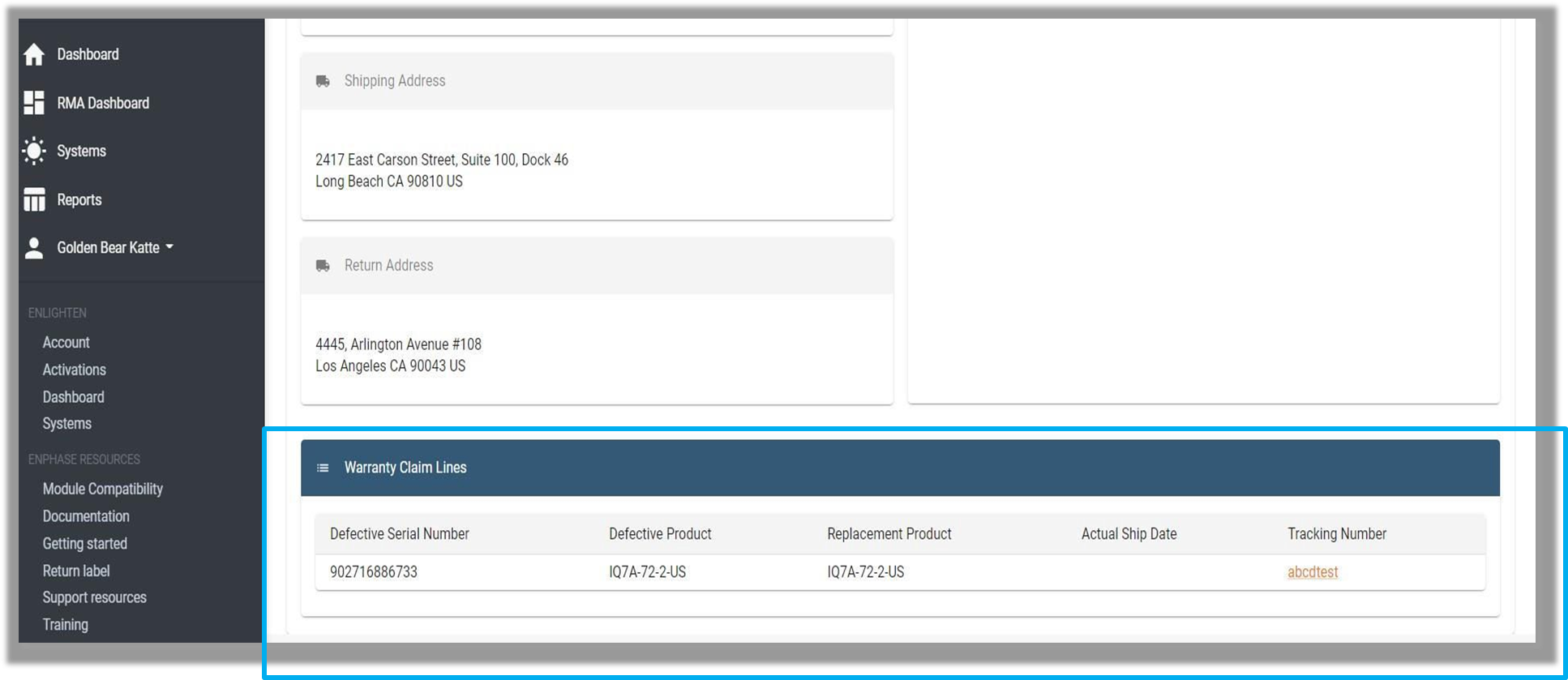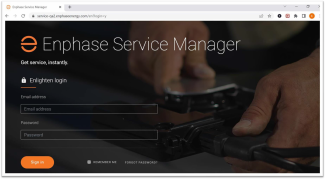Log into Service Manager
Log into service.enphaseenergy.com using your Enlighten credentials.
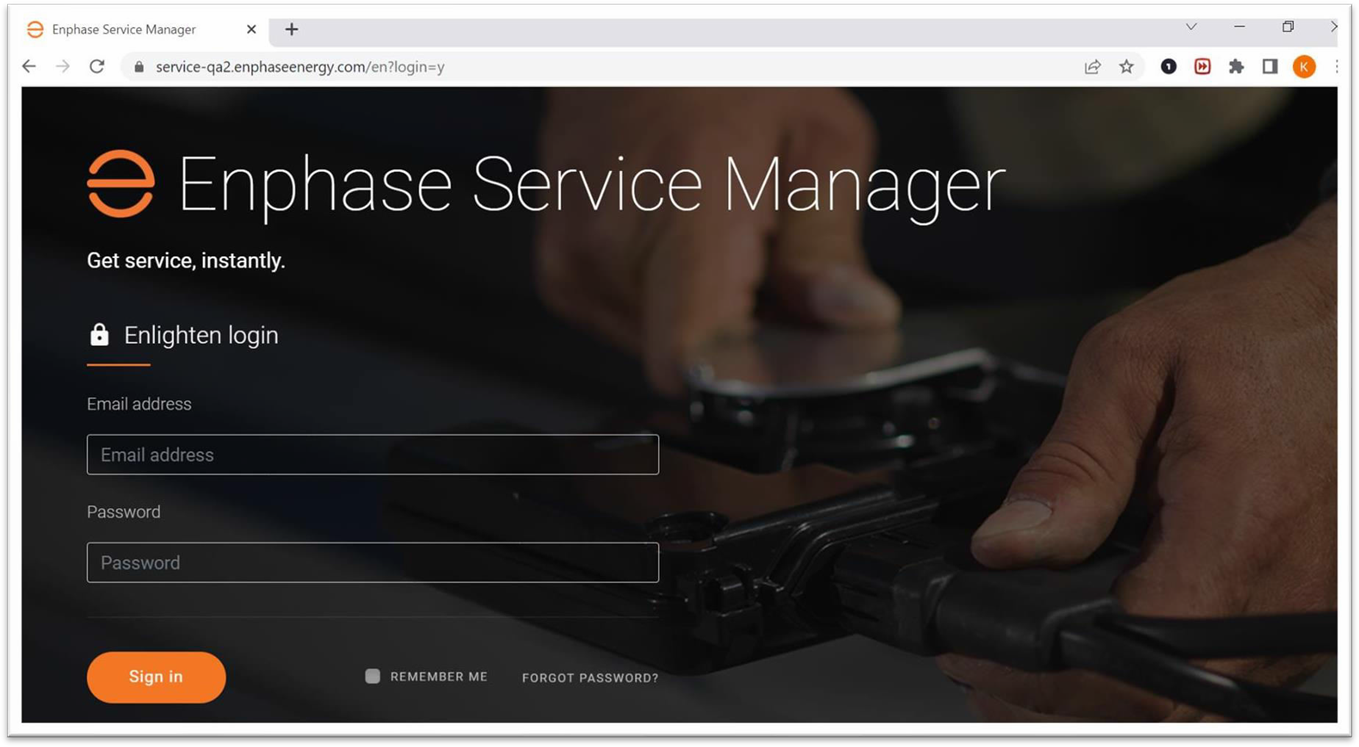
Once you log in to Service Manager using your Installer App (Enlighten), you can view the "RMA Dashboard" option on the left panel.
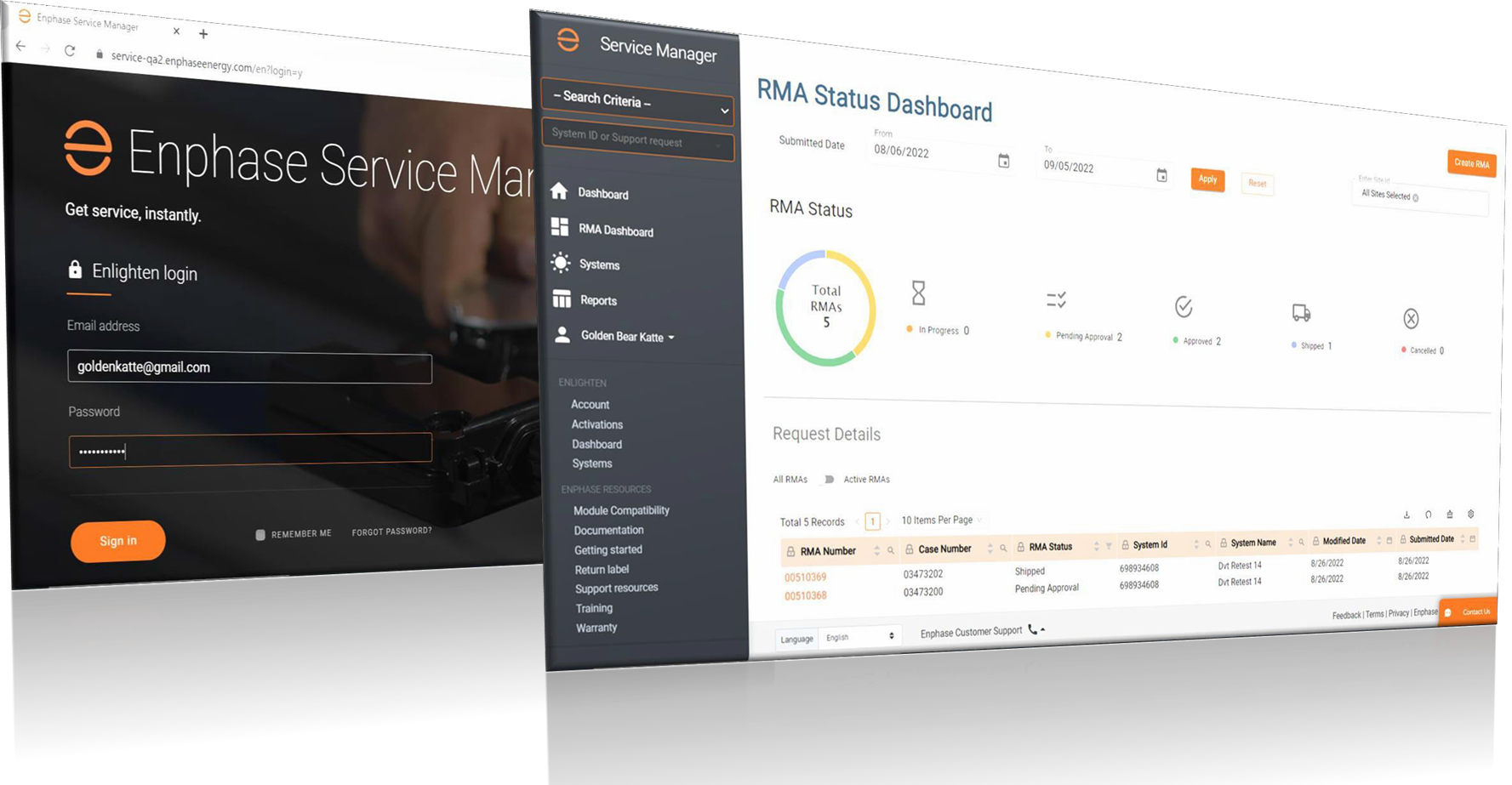
How the RMA Dashboard helps you and your team?
Using the RMA Dashboard to:
-
Monitor all RMA’s and their status in a systematic way for your branch

-
RMA’s can be filtered by Site ID, Submitted Date and RMA status
-
Download the list of RMA’s based on the selected filters
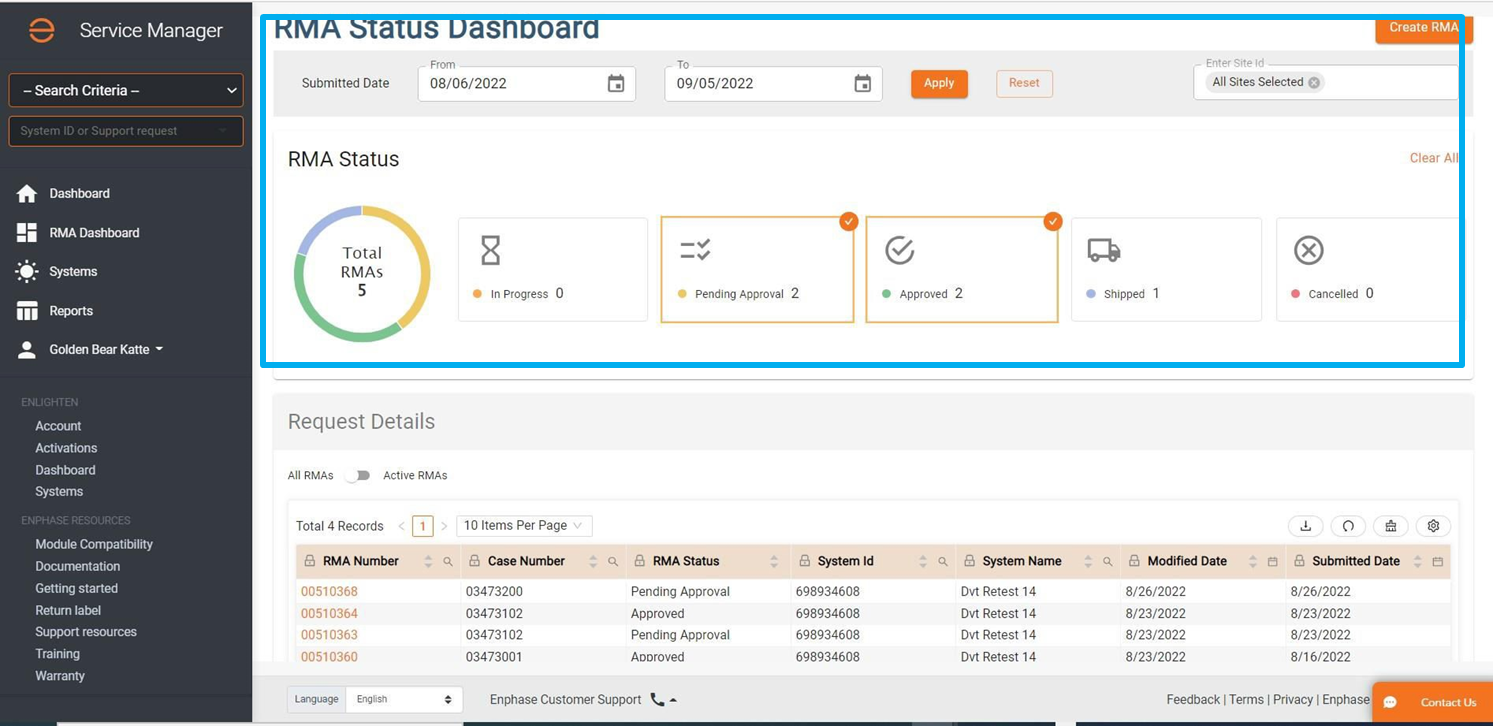
-
Create RMA requests
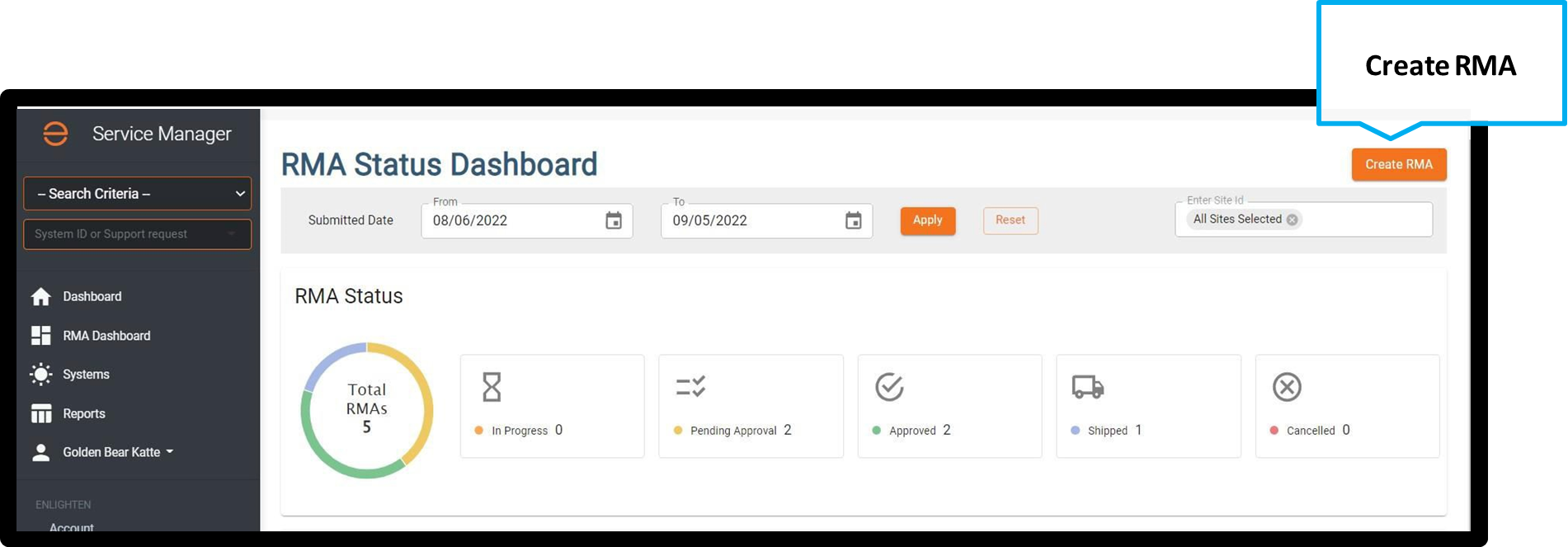
-
Submit RMA requests

-
Click on the RMA Number to see full details
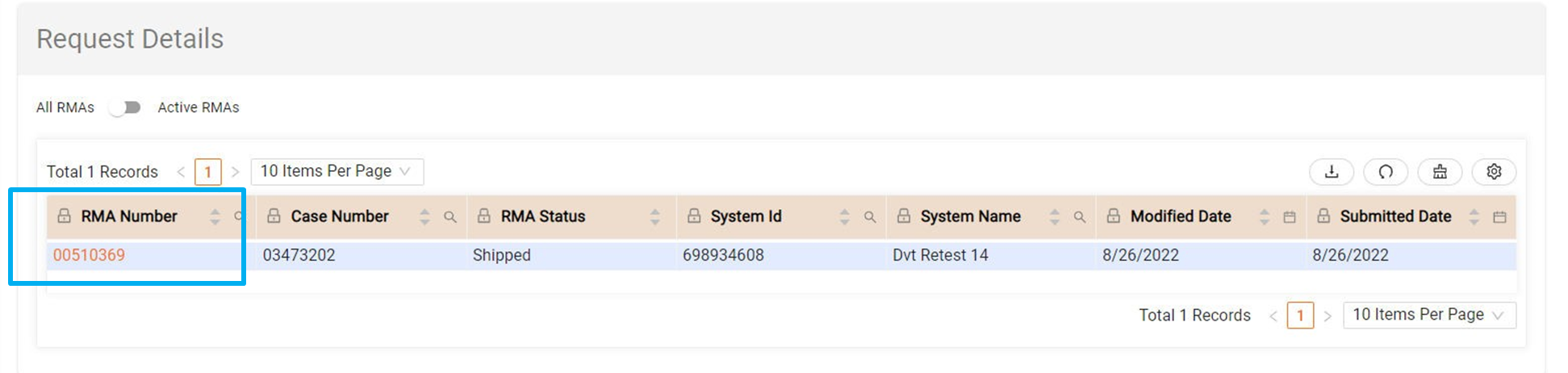
-
Once an RMA request is created, the details of the RMA can be seen in the form
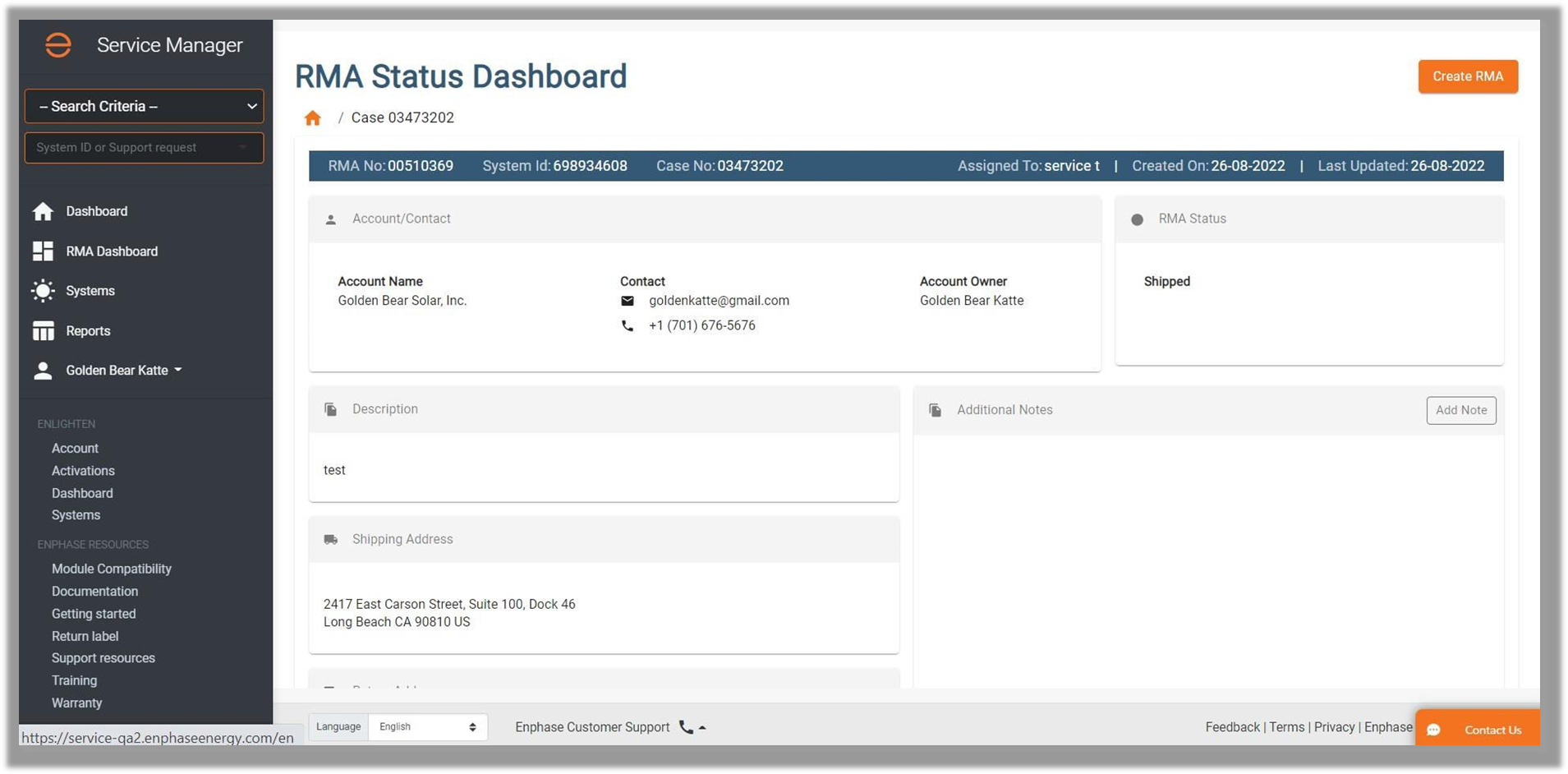
-
Once the RMA is shipped, the form displays the tracking number and shipping date of the replacement parts