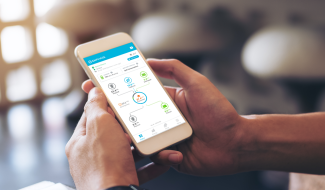Our new app has arrived! The Enphase mobile app lets you quickly and easily check on your Enphase Home Energy System anytime, anywhere. The app is available for download on the App Store and Google Play.
Once you've downloaded the app and logged in to your system, you can see your system's daily status briefly, check on your household's energy usage, see the charge of your batteries, and more.
Click here to watch a video tutorial or continue below to follow written instructions.
See your daily status
Quickly see how much energy your system has produced from your solar panels and imported from the utility. If you have energy usage monitoring on your system, you can also see how much energy your household has used that day. And if you have a storage solution, you can also see the charge of your batteries.
The status page may vary from what you see in your app based on what options you have installed on your Enphase system. For example, You may have a system without consumption monitoring or batteries installed.
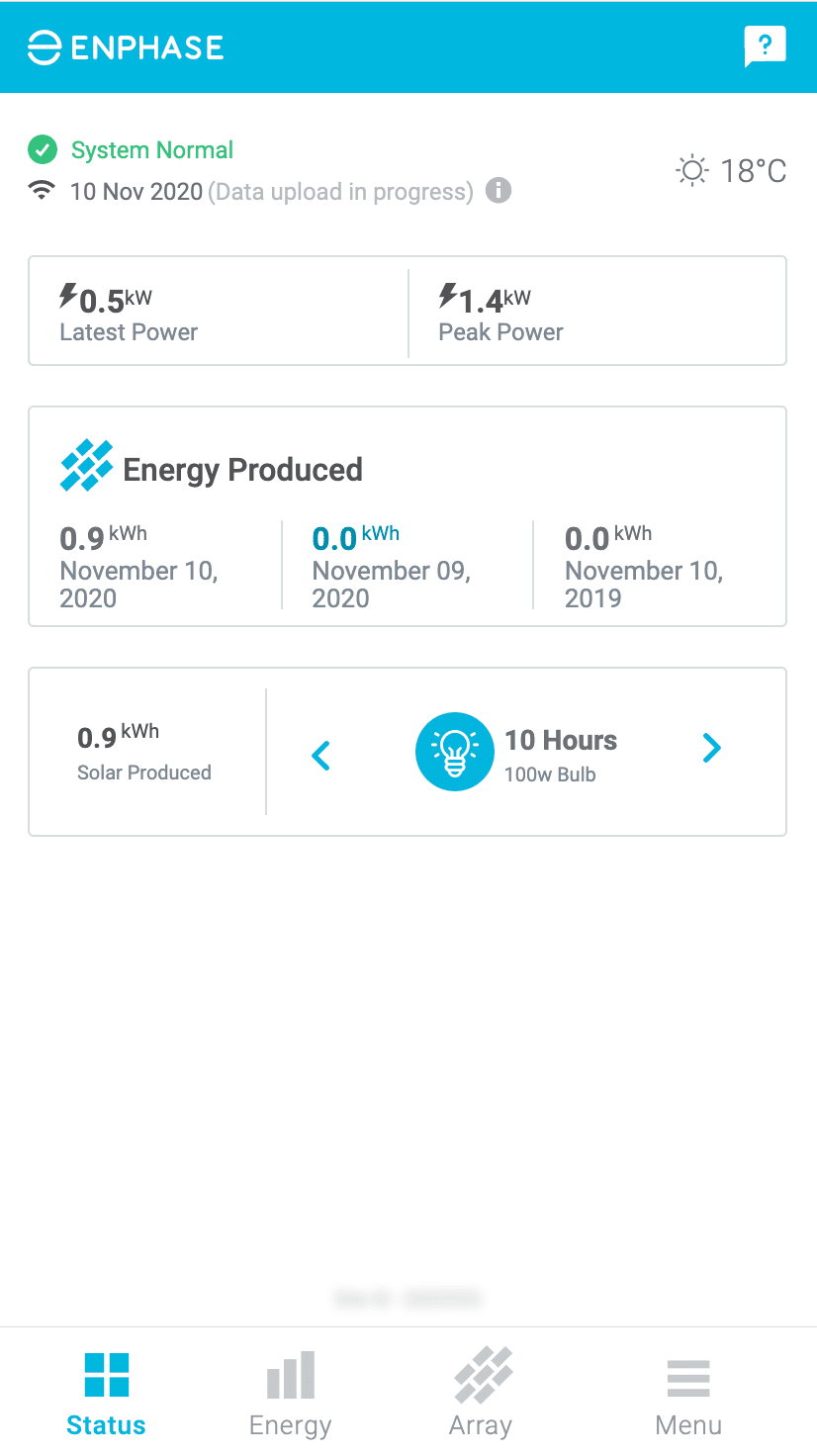
Or you may have a system with consumption monitoring but without batteries.
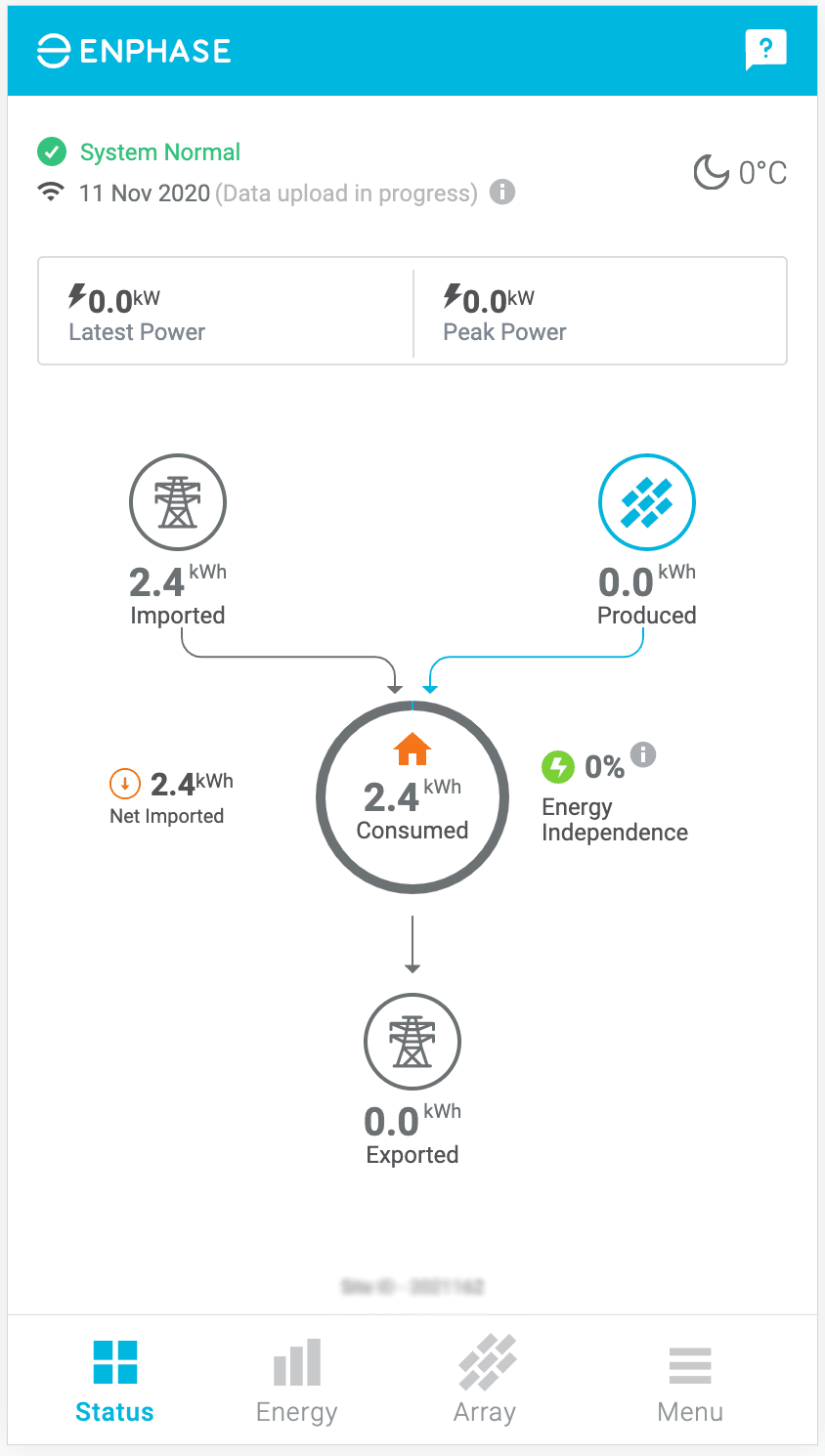
Finally, you may have a system with both consumption monitoring and batteries installed.
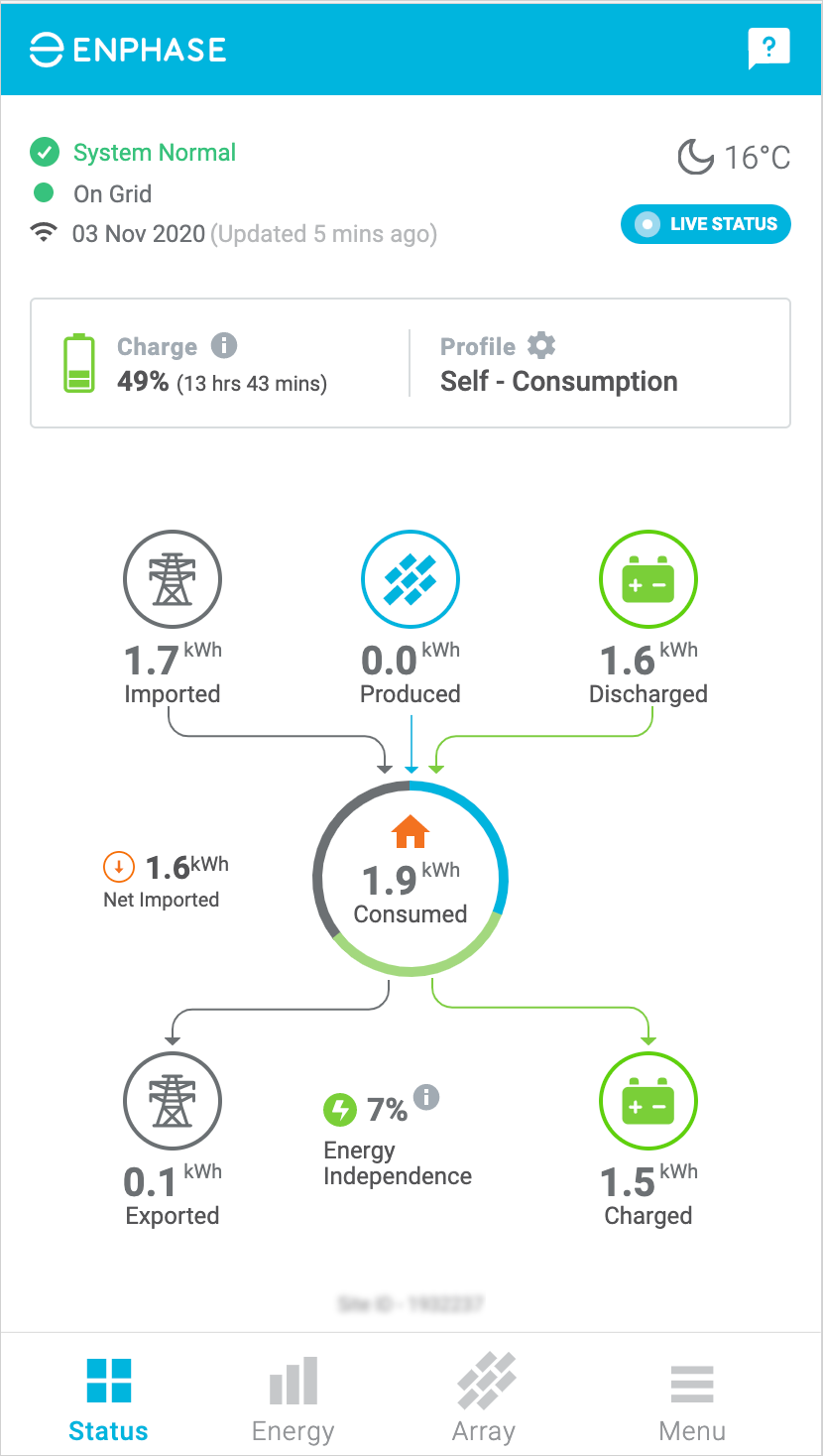
App Navigation Status Screen
To navigate around the app, use the four tabs at the bottom of the screen.
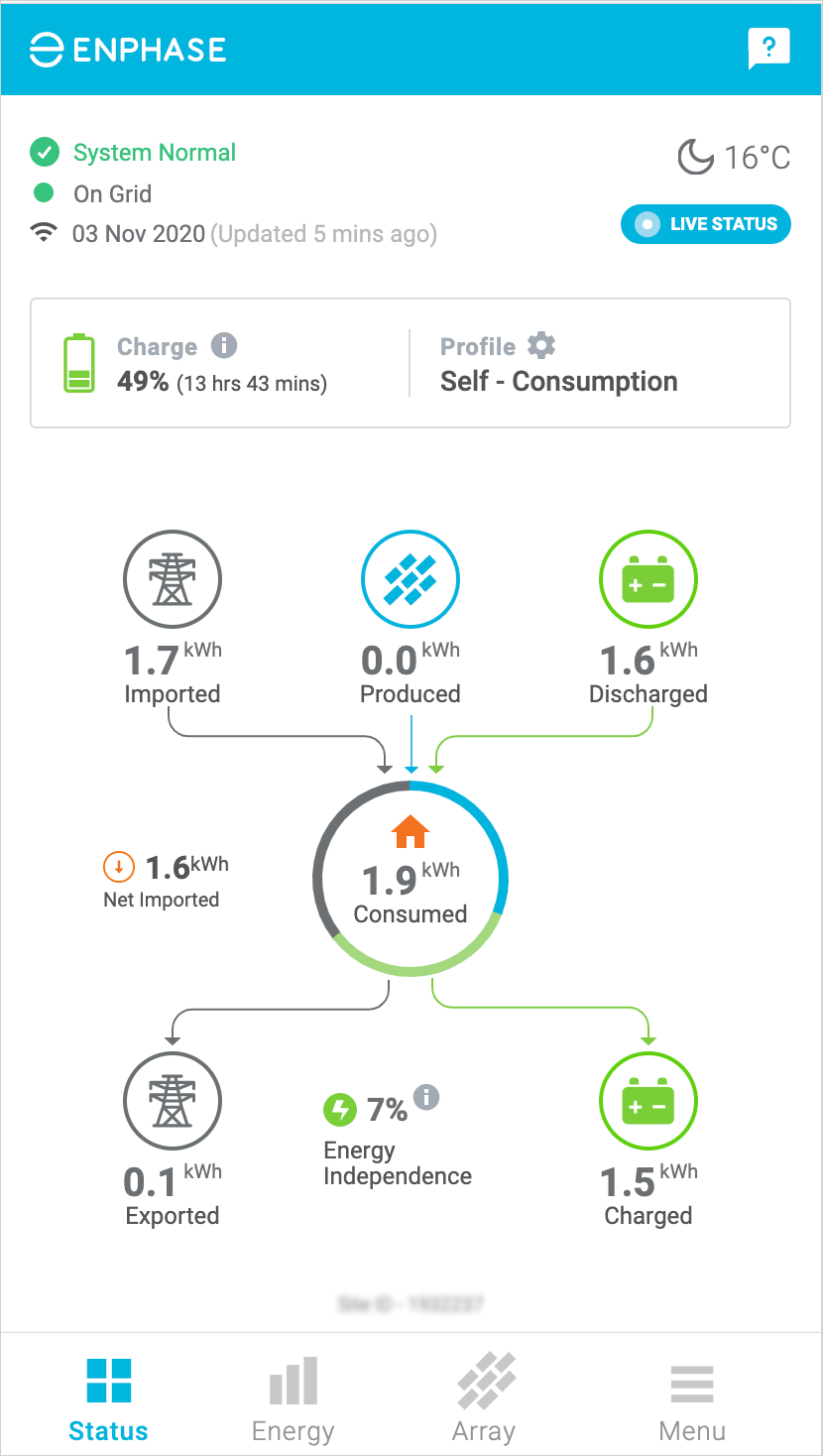
- The first tab on the left takes you to the status screen which gives you the latest energy updates for your system.
- The infographics at the center tell you how much energy your home is consuming.
- You can also see where the energy is coming from: The Grid, your solar panels or your batteries.
- You’ll also see what happened to the excess energy that was not used in your home, whether it was exported to the grid or saved in your batteries for later use.
- The net energy information gives you at-a-glance detail on whether you are a net energy importer or a net energy exporter.
- The top section of the screen gives you the overall health of your system, latest weather data, the latest power output of your solar panels, and the available energy in your batteries.
Energy Tab
Now let’s look at the next tab on the bottom on the screen, the energy tab. This screen shows the various energy components for your system for the period you select and overlays those values in a graph.
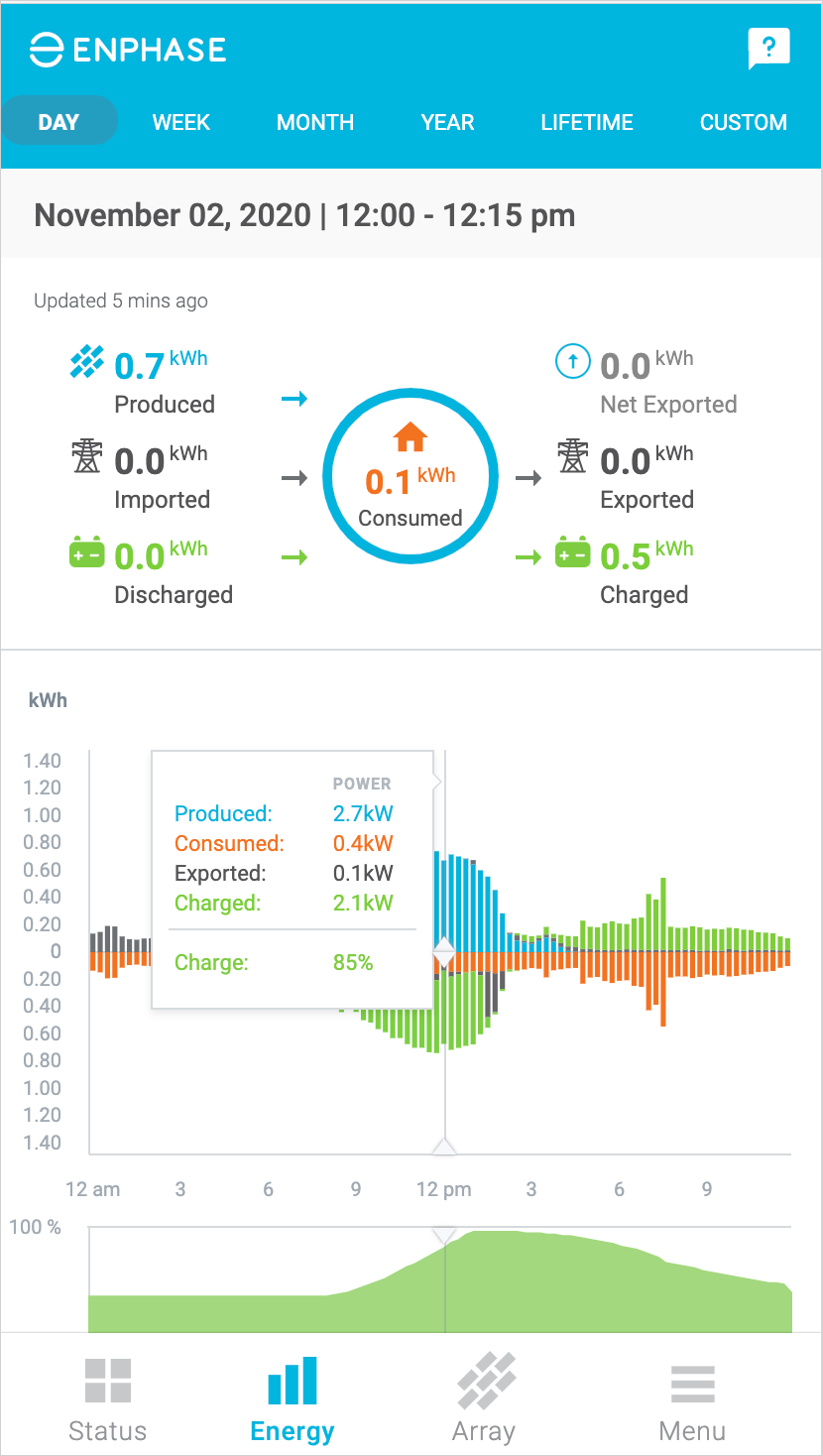
- You can toggle between recent days by using the left and right arrows or navigate to a specific date by using the calendar icon.
- You can also view your system’s energy data for a specific week, month, year or its lifetime.
- Use the custom period tab to align your system’s energy data with your billing cycle or any other custom period of your choice.
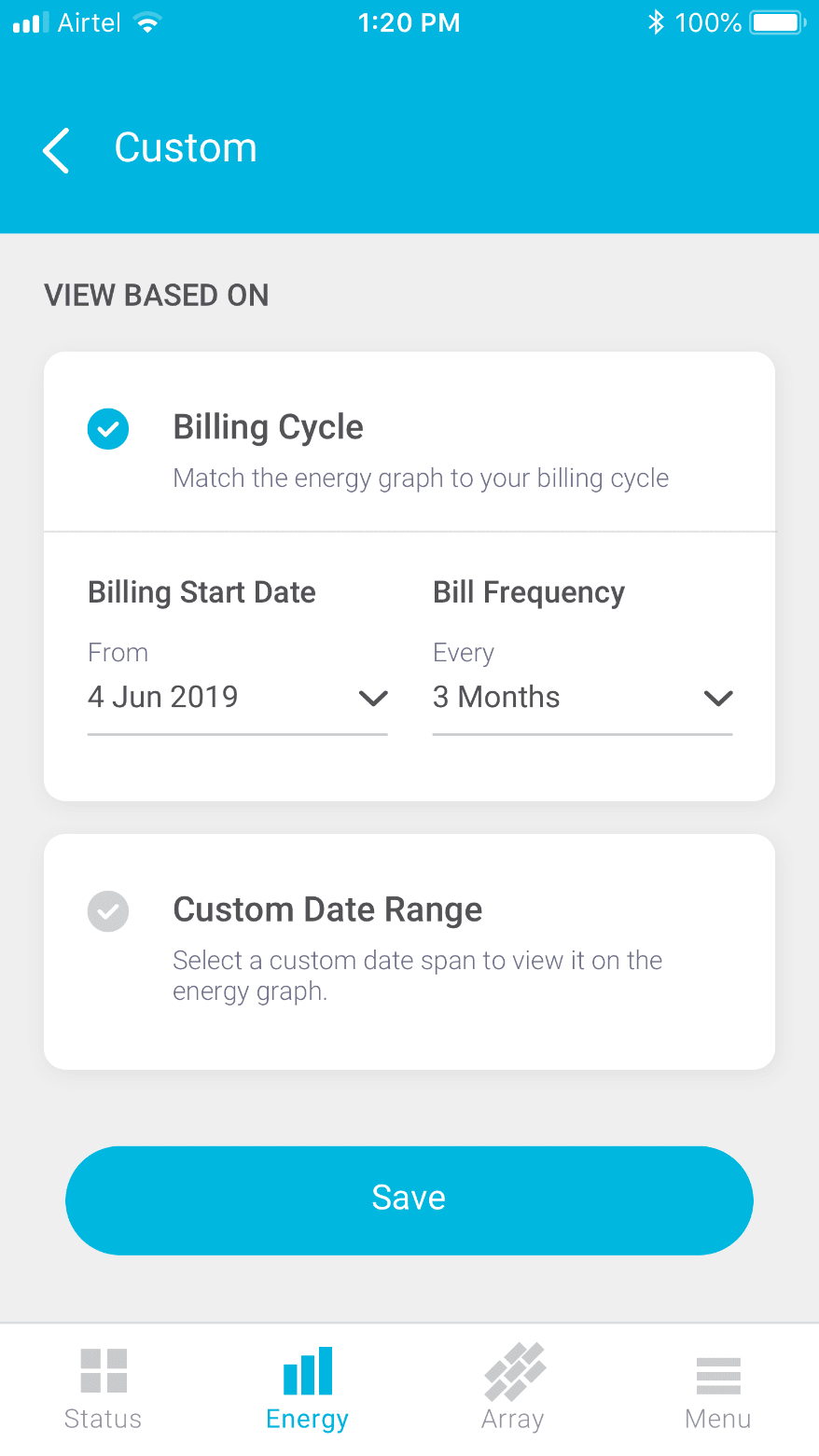
- The top section uses similar infographics to those found on the status screen for each of the different energy components.
- By placing your finger on the specific point on the graph you can view energy and power details for the period you have selected. Power information is displayed in a pop-up message for the period highlighted and the energy values are displayed in the changing infographics above the graph. The graph displays energy in kilowatt hours. Power is reported in kilowatts in the pop-up message.
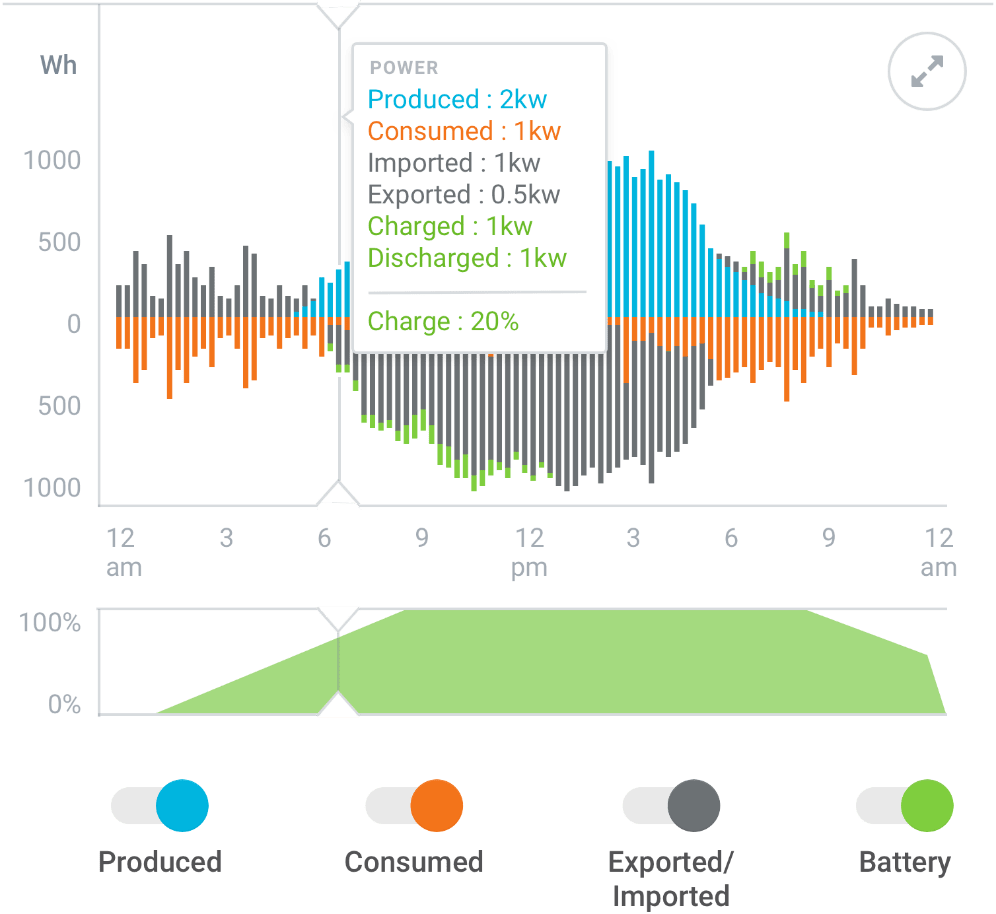
Drag you finger across the graph to see how the power and energy changes with time of day.
- You can also customize your energy view. Use the toggle button below the graph to turn on or off specific energy components on the graph as shown below.
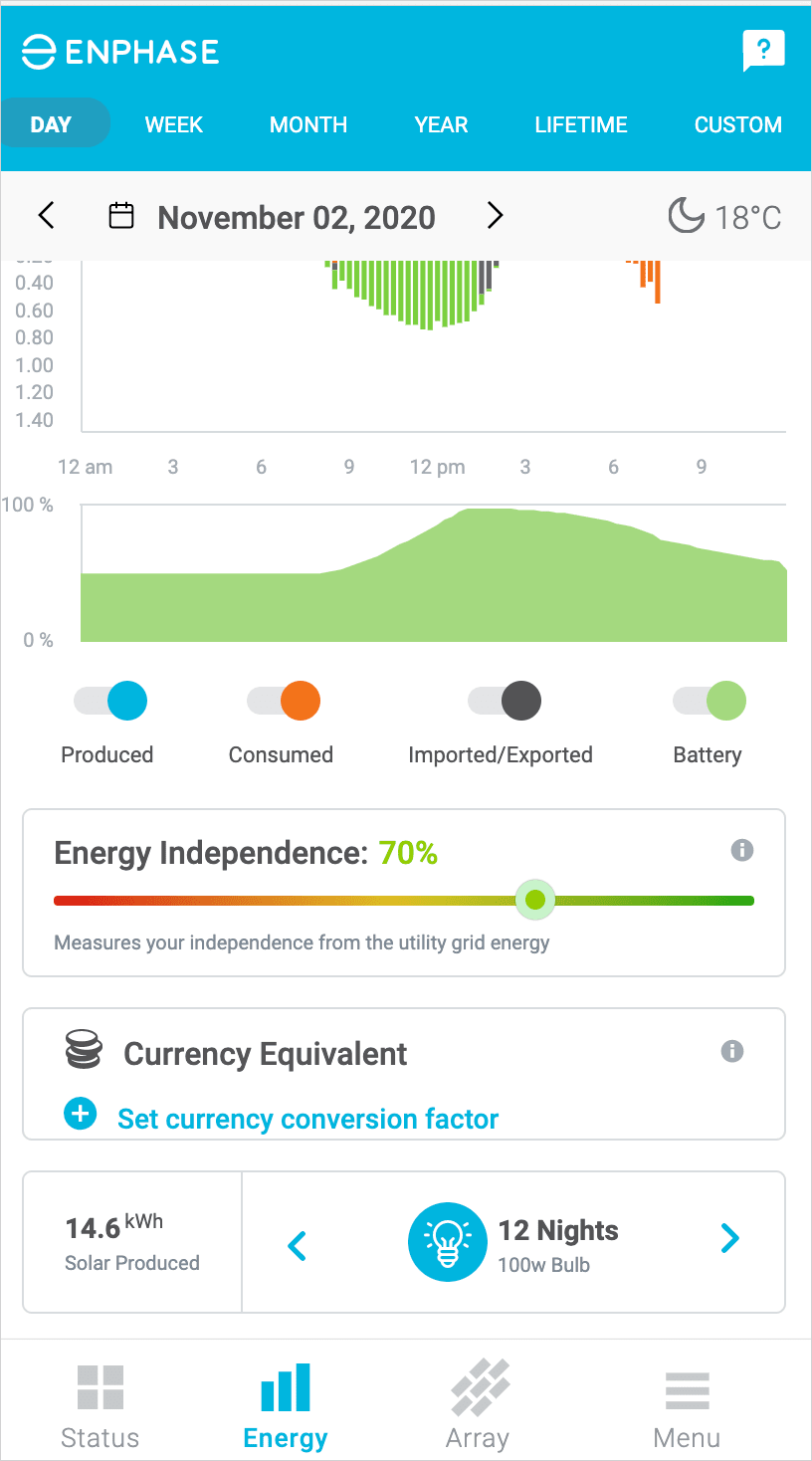
- Energy Independence measures your reliance on renewable energy. It is measured as the percentage of energy you are consuming directly from solar or storage systems, rather than from the grid/utility. The higher the number, the more reliant you are on renewable energy, and the more you save on your electricity bill as you import less power from the grid.
For more information you can check out Enphase Community -
Further down the screen, is the currency equivalent widget that converts your system’s energy components into their equivalent monetary value.
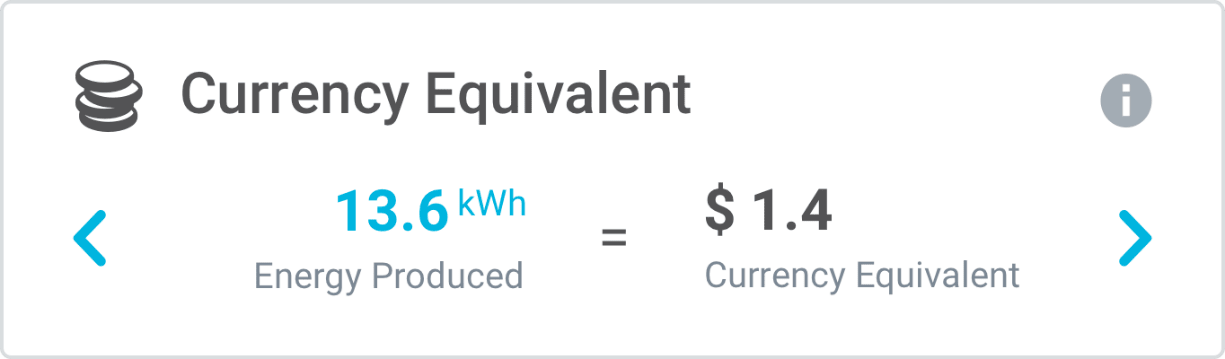
To use this widget, simply set a one-time conversion factor. A tap on the “set currency conversion factor” will take you to the settings page where you can turn on the widget view using the toggle button, and then set the conversion factor. The conversion factor is usually set as the average per kilowatt hour that your utility charges you for energy imported from the grid.
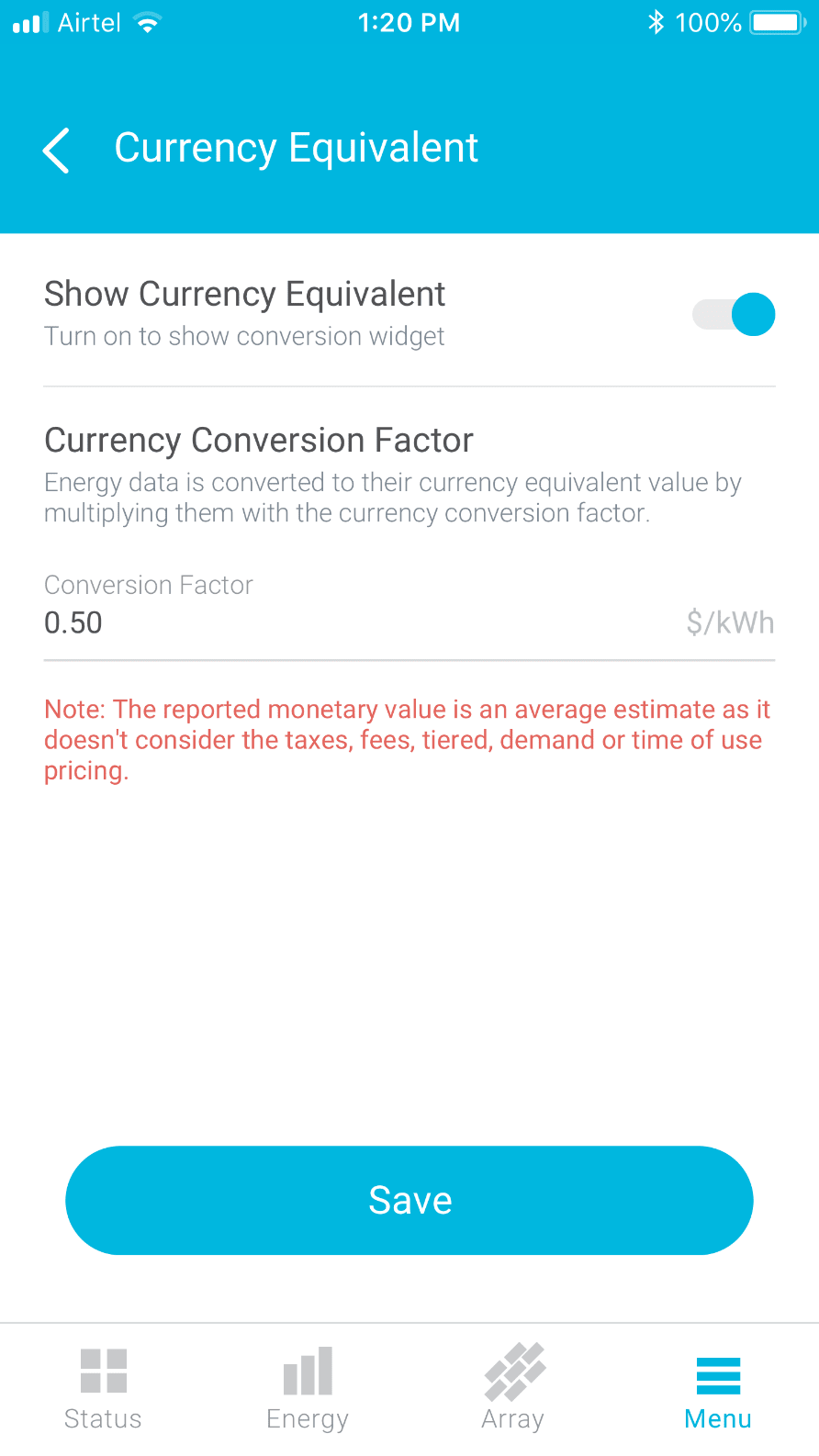
- Once you have set the currency conversion factor, the widget will start displaying the equivalent monetary values of the different energy components reported by your system.
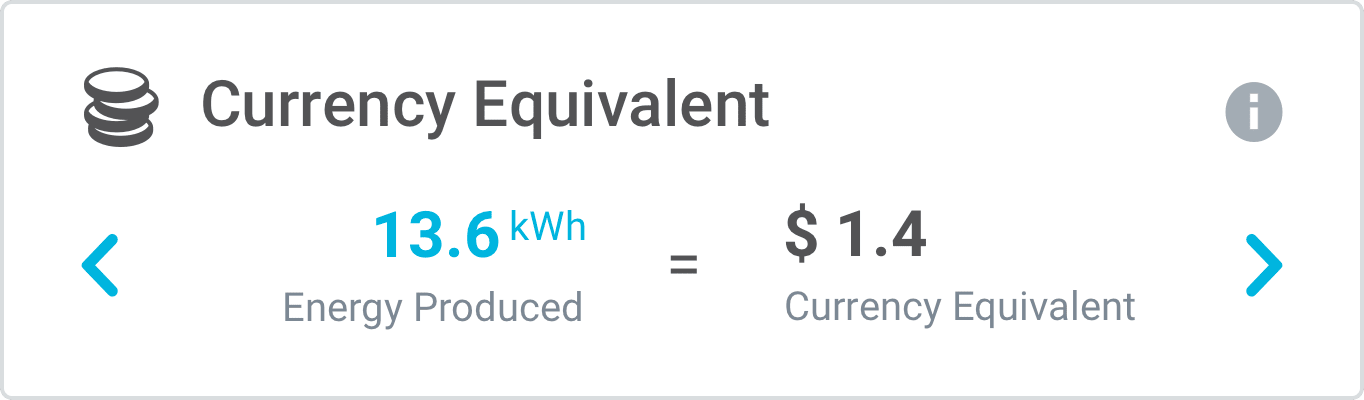
Finally, at the bottom of the screen you’ll find the environment equivalence widget that quantifies the positive impact on the environment of your decision to go green.

Array Screen
The array tab shows the representation of your virtual array to match the solar panels and microinverters installed on your roof. You can also see the output of the each individual microinverter-panel pair on your array view.
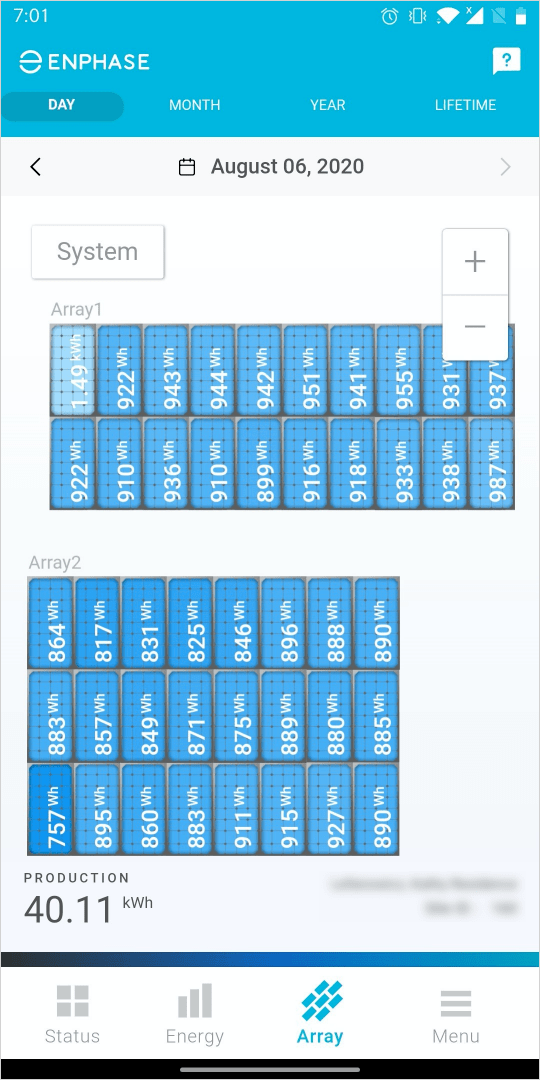
Menu Tab
The menu screen contains the options to view system reports, view system details, access device details, contact your installer or the Enphase support team, and configure your system settings. The menu screen will also include a notices section if there are any alerts about your system that may need your attention.
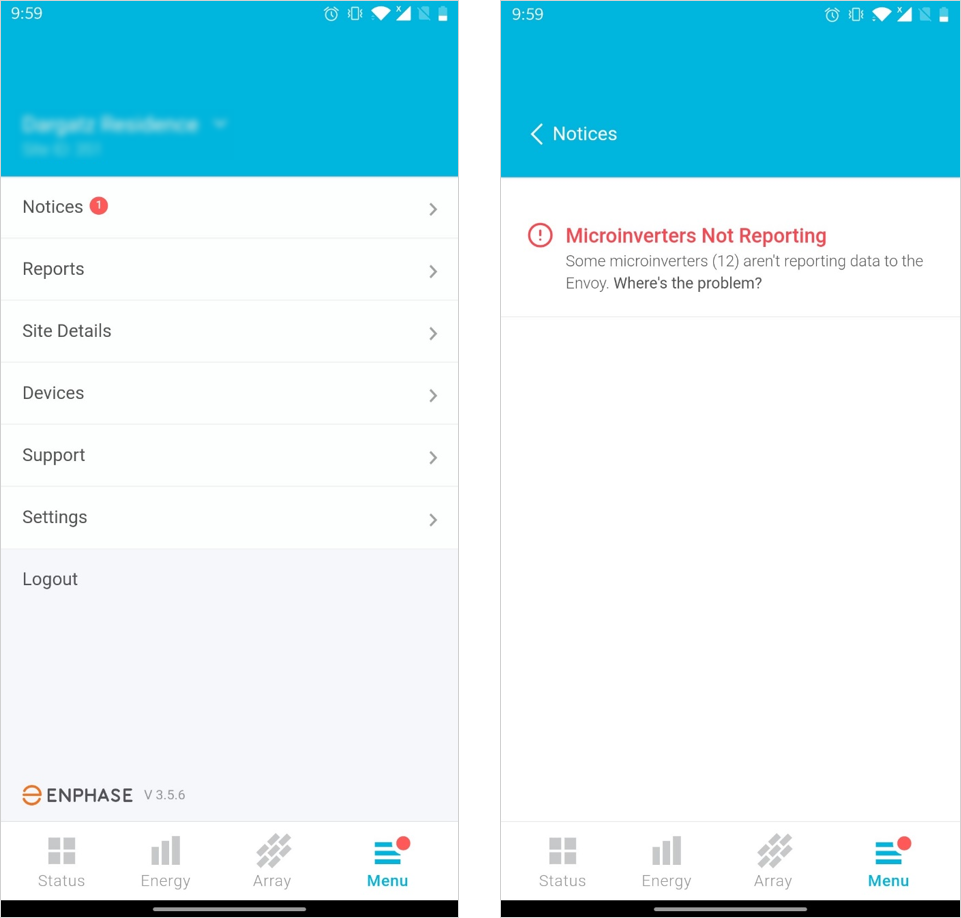
Get the app
Download the app today from the App Store or Google Play.
To learn more about your system, visit enphase.com/homeownervideos